1 Music and Sound
1.1 Listening to EverQuest Music
1.2 Improving the Sound of XMI (MIDI) Music
1.3 Notable Music
1.4 Sound Effects
2 Screenshots
3 Graphics and Images
3.1 Item Icons
3.2 Other graphics
EverQuest contains a wide variety of music that is heard in-game. The first piece of music that greets the player is the title theme, which is built upon the original theme in MIDI, from 1999.
Music was used sparingly in the old world, and not at all in Kunark. In the classic world, music was mostly used in cities and at certain points of interest in the world, such as wizard spires. Combat music, special tunes that play while auto-attacking, also existed from release and remain in the game today.
With the Planes of Power expansion, it became standard to have one piece of music (in MP3 format) per zone that played on loop, and this is still the case with modern content.
Almost all music is available for you listen to in an external player. In your EverQuest directory, you will find files with two interesting extensions: mp3 and xmi.
There are a bit over 200 MP3 files, and these can be played in any regular music/media player, such as WinAmp. Almost all MP3 files are named the same as the technical, short name of the zone that you see in the output from the /who command, although there are exceptions. Examples of the MP3 files are: freeport.mp3, GorukarMesa.mp3 and nektulos.mp3.
The XMI files are of a format called Extended Multiple Instrument Digital Interface (Extended MIDI), a MIDI-like format that was created by John Miles for use with his Miles Sound System software library (source). The XMI files are playable in players such as XMPlay, WinAmp and foobar2000, although they may require extra plugins or configuration. XMPlay is a really good choice, as it supports the sub-tracks that XMI files consist of. The files will sound a bit differently depending on your sound card and/or operating system, as that's how the MIDI format works.
All XMI files are named the same as the technical, short name of the zone that you see in the output from the /who command. Examples of the XMI files are: halas.xmi, qeynos.xmi and rivervale.xmi.
Note that each XMI file can contain several sub-tracks meant to be played in different locations within the zone. For example, the file gfaydark.xmi contains the following sub-tracks:
- Tracks 1-4: Majestic music played at the wizard spires to the south and outside Felwithe (total 1:06 long).
- Track 5: Music played while near Kelethin, the Wood Elf city (2:06 long).
- Track 6: Gloomy music played while near Crushbone (0:38 long).
In media players that don't support sub-tracks in XMI files, such as WinAmp, the tracks will play one after another as if it's one long track.
On a modern Windows, such as Windows 7, the default SoundFont that handles MIDI playback makes the EverQuest music sound terrible and far from how it was intended. A SoundFont is basically a bank of sounds, and an XMI file contains a list of instructions on which sounds to play from the bank, at a specified pitch and pace, which ultimately results in listenable music. Helpful people have extracted a SoundFont from the Sound Blaster AWE32 soundcard, a soundcard from back when EverQuest was new, and this allows you to make your computer emulate this "lost" sound.
If you want to listen to the old XMI tunes as they were supposed to sound, you'll have to get a little more technical. The easiest method is to setup a MIDI sound driver called BASSMIDI, which globally improves the sound of all MIDI music played on your computer, including in-game. Instructions are as follows:
- Download and install the BASSMIDI Driver (Click the Download link at the bottom) - direct link). Detailed instructions can be found here.
- Download a SoundFont extracted from the old AWE32 soundcards here (mirror). Place the "1mgm.sf2" file in a directory where it'll stay.
- Find the file named "synthusr.sf2" in your EverQuest directory, and either note its location, or copy it to the same directory where you placed "1mgm.sf2" from the previous step.
- Run the tool to configure the BASSMIDI driver ("Configure BASSMIDI Driver" in the Start Menu).
- Click the Add button and find the "synthusr.sf2" file.
- Click the Add button and find the "1mgm.sf2" file.
- Click the Apply button, and click OK in the box that pops up.
Your configuration should look similar to this, with only the paths to the .sf2 files varying:
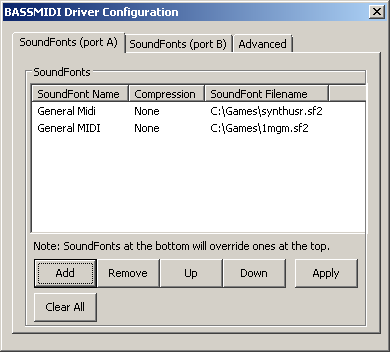
- Click the Advanced tab. At the bottom, select the item "BASSMIDI Driver (port A)" in the combobox and click Apply, then click OK in the box that pops up.
- NOTE: If you cannot see any items named something with BASSMIDI Driver in the combobox, you must use an extra tool to fix it:
- For Windows XP: Open the Control Panel and open the "Sounds and Audio Devices" item. Click the Audio tab, and under "MIDI music playback", select the BASSMIDI Driver in the combobox.
- For Vista and Windows 7: Download either Vista MIDI Picker or Putzlowitschs Vista-MIDIMapper (German site), install/run the tool, and choose the BASSMIDI Driver as the default MIDI device for your system.
- NOTE: If you cannot see any items named something with BASSMIDI Driver in the combobox, you must use an extra tool to fix it:
- Close the window and you're done.
XMI music in-game and when played in media players will now sound as intended.
The old XMI (also called MIDI) tunes are a favorite amongst nostalgic players. A few examples of some classic music pieces are listed here:
| Zone, Area or Description | XMI Filename |
|---|---|
| Ak'Anon | akanon.xmi |
| Cobalt Scar Othmir Beach | cobaltscar.xmi |
| Combat Music | gl.xmi (sub-tracks 1, 2 and 3) |
| Felwithe | felwithe.xmi |
| Freeport | freporte.xmi, freportn.xmi and freports.xmi |
| Kelethin | gfaydark.xmi (sub-track 5) |
| Merchant Music | gl.xmi (sub-track 22) |
| Original Theme | opener4.xmi (sub-track 1) |
| Qeynos City | qeynos.xmi (sub-track 2 and others) |
| Rivervale City | rivervale.xmi |
Some good MP3 tunes include the entire set of music from the Planes of Power expansion. The tracks are bombastic, gloomy, soothing and awe-inspiring. The files for Planes of Power's music are:
| Zone | MP3 Filename |
|---|---|
| Doomfire, the Burning Lands (Plane of Fire) | pofire.mp3 |
| Drunder, Fortress of Zek (Plane of Tactics) | potactics.mp3 |
| Eryslai, the Kingdom of Wind (Plane of Air) | poair.mp3 |
| Halls of Honor | hohonor.mp3 |
| Plane of Disease | podisease.mp3 |
| Plane of Innovation | poinnovation.mp3 |
| Plane of Justice | pojustice.mp3 |
| Plane of Knowledge | poknowledge.mp3 |
| Plane of Nightmare | ponightmare.mp3 |
| Plane of Storms | postorms.mp3 |
| Plane of Time | potime.mp3 |
| Plane of Torment | potorment.mp3 |
| Plane of Tranquility | potranquility.mp3 |
| Plane of Valor | povalor.mp3 |
| Reef of Coirnav (Plane of Water) | powater.mp3 |
| Ruins of Lxanvom (Crypt of Decay) | codecay.mp3 |
| Solusek Ro's Tower | solrotower.mp3 |
| Torden, the Bastion of Thunder | bothunder.mp3 |
| Vegarlson, the Earthen Badlands (Plane of Earth) | poearth.mp3 |
Another excellent track is steamfont.mp3, a very fitting and gnomish tune made for the revamped Steamfont Mountains.
A large amount of sound effect bits can be found in the 'sounds' subdirectory of your EverQuest directory, although the majority of effects are hidden in archaic, special file formats and not directly playable.
You can bind a key to take a screenshot of your game under Options, Keys tab (Camera category). The default key is - (Numpad Minus). A bitmap image (.bmp) will be saved in the \Screenshots subdirectory of your EverQuest directory, with a sequential number in the filename.
You can alter the format of screenshots with a "secret" eqclient.ini setting called "ScreenshotType", which can be set to either BMP, DDS, JPG, PNG or TGA. Under the "[Defaults]" element in the file, add the following line, for example in order to make screenshots save in the JPG format:
ScreenshotType=JPG
Most of EverQuest's 2D graphics, such as icons and backgrounds, can be found as regular image files in the EverQuest directory.
All item icons are stored in image files in the \uifiles\default directory. The files are named dragitem1.dds, dragitem2.dds, dragitem3.dds, etc., and every image contains 36 icons (a few a bit less) in one file. The DDS format can be opened with several image viewers, for example IrfanView (with 'formats' plugin). Each icon is 40x40 pixels and has a transparent background.
The icon files are named pretty much in order as they were introduced into the game, so if you're looking for some old school item icons, browse through the lower numbered files. For example, here's the dragitem1 image:
- Map Window - Located in \Atlas\Default (.tga files)
- Spell Effect Sprites - Located in \ActorEffects, \EnvEmitterEffects and \SpellEffects (.dds and .tga files)
- Sky, Weather and Water Sprites - Located in \Resources (.dds files)